.png)
Running into the 550 5.1.1 Server temporarily unavailable error? We get it, nothing’s more frustrating than emails bouncing back when you’re trying to connect with recipients, especially on platforms like Microsoft 365. This SMTP error typically signals a temporary glitch with the recipient’s server or an authentication hiccup on your end. As of mid-2025, email providers have ramped up security, making proper setup more crucial than ever. Our goal? We are here to help you fix this fast and get your emails delivered.
In essence, this error means the recipient’s server is either down for the moment or rejecting your email due to issues like missing SPF, DKIM, or DMARC records, or perhaps a blocklist problem. No need to panic, we’ll walk you through the solution, step by step.
Why does the 550 5.1.1 error happen
The 550 5.1.1 Server temporarily unavailable error pops up when the recipient’s mail server can’t process your email right now. Here’s what might be causing it:
- Server Downtime: The recipient’s server could be overloaded, under maintenance, or facing temporary outages.
- Authentication Issues: Without proper SPF, DKIM, or DMARC records, the server might not trust your email.
- Access Blocks: Your domain or IP might be restricted by the recipient’s security settings or listed on a blocklist.
- Immediate Bounce: You’ll see "550 5.1.1 Server temporarily unavailable" in the bounce message, signaling a quick rejection.
This error ties into the stricter email standards rolled out by major providers like Google and Yahoo in 2024. Fixing it promptly keeps your communication on track.
Consequences of ignoring the error
Letting the 550 5.1.1 error slide can mess with your email game plan. Here’s why it matters:
- Undelivered Emails: Your messages won’t reach their target, stalling important conversations.
- Reputation Hit: Frequent bounces can tank your sender reputation, making email deliverability tougher.
- Lost Business: Missed emails could mean missed sales or customer trust.
- Security Risks: A Weak setup might let scammers spoof your domain, damaging your brand.
Tackling this error isn’t just a quick fix—it’s about safeguarding your email reliability and reputation.
Understanding the 550 5.1.1 error
The 550 5.1.1 Server temporarily unavailable error means the recipient’s server is temporarily out of reach or rejecting your email. Common culprits include:
- Server Hiccups: Traffic spikes, maintenance, or outages on the recipient’s end.
- Authentication Gaps: Missing SPF, DKIM, or DMARC setups can trigger distrust.
- Restricted Access: Your sending IP or domain might be blocked or not allowlisted.
- Mailbox Limits: The recipient’s email might only accept internal or approved senders.
It’s a temporary snag, but one you’ll want to address quickly.
How to fix the 550 5.1.1 server temporarily unavailable error
The 550 5.1.1 error might seem like a roadblock, but it’s one you can clear. It’s telling you the recipient’s server is either down or doesn’t trust your email yet. Here’s how to fix it:
Step 1: Wait and retry
Since this is often a temporary issue, pause for a few hours, then resend. Server overloads or maintenance might sort themselves out.
Step 2: Audit your email setup
Run a scan with Palisade’s Email Score tool to check your SPF, DKIM, and DMARC records. It’ll flag any setup errors causing authentication failures.
Step 3: Verify the recipient address
Double-check the email address for typos or inactivity. If you can, ask the recipient or their IT team if external emails are blocked.
Step 4: Set up or fix SPF and DKIM
Authentication is your ticket out of this mess. Here’s the drill:
- SPF: Add your mail servers to your DNS records with an SPF entry. Keep it under 10 lookups.
- DKIM: Get a DKIM key from your email provider and plug it into your DNS to sign your messages.
Solid SPF and DKIM setups often clear up trust issues with recipient servers.
Step 5: Implement DMARC monitoring
Start with a basic DMARC policy to watch your email traffic:
This lets you monitor without rejecting emails, giving you a clear view of what’s failing.
Step 6: Analyze DMARC reports and check blocklists
Give it a few days to two weeks for DMARC reports to roll in. They’ll show if your emails pass authentication. Also, use tools like Spamhaus or MXToolbox to see if your domain or IP is blocklisted. If it is, follow their delisting steps.
Step 7: Strengthen DMARC and coordinate with the recipient
Once your setup’s solid, tighten your DMARC policy:
- Switch to quarantine:
- Then to reject:
Lastly, reach out to the recipient or their admin—especially for Microsoft 365 domains—to see if your domain needs allowlisting.
Summary: What you’ve done and what’s next
Here’s what you’ve tackled to beat the 550 5.1.1 error:
- Waited and retried the email.
- Checked your setup with Palisade’s Email Score tool.
- Confirmed the recipient’s address.
- Fixed SPF and DKIM.
- Set up DMARC monitoring.
- Reviewed reports and blocklists.
- Locked down DMARC and checked with the recipient.
Next up? Your emails should start landing smoothly, and the error should fade. Keep an eye on DMARC reports to maintain email deliverability. Still stuck? Try Palisade’s AI-Assisted Workflow for a hands-off fix.
Resolve the 550 5.1.1 error with Palisade’s AI
Palisade’s AI-Assisted Workflow is your go-to for crushing the 550 5.1.1 Server temporarily unavailable error and keeping your email system tight. It fixes SPF, DKIM, and DMARC issues, plus guards against threats like phishing. With round-the-clock monitoring, Palisade ensures your domain stays compliant and secure.
Why Palisade:
- Quick Setup: Nails SPF, DKIM, and DMARC fast.
- No Tech Skills Needed: AI-agent does the work for you.
- Clear Insights: Delivers simple reports and instant alerts.
- Increase Deliverability: Keeps your emails out of spam folders.
Frequently Asked Questions (FAQ)
Here are answers to common questions about the 550 5.1.1 Server temporarily unavailable error:
1. What is the 550 5.1.1 Server temporarily unavailable error?
This is an SMTP error indicating that the recipient’s server is temporarily unavailable or rejecting your email. It can stem from issues like missing SPF, DKIM, or DMARC records, or your domain being blocklisted.
2. Why am I seeing this error?
You might encounter this due to the recipient’s server being down, authentication problems, or restrictions such as your domain not being allowlisted or being flagged on a blocklist.
3. How can I fix the 550 5.1.1 error?
- Wait a bit and retry sending the email.
- Audit your email setup using a tool like Palisade’s Email Score tool.
- Ensure SPF, DKIM, and DMARC records are correctly configured.
- Check if your domain is blocklisted and resolve any issues.
4. What role does Microsoft 365 play in this error?
Microsoft 365 has strict security policies that can block emails from unauthenticated or untrusted sources, triggering this error if your domain isn’t properly set up or allowlisted.
5. How does Palisade help with this error?
Palisade’s AI-Assisted Workflow simplifies setting up SPF, DKIM, and DMARC, monitors your email compliance, and boosts deliverability.
6. Do I need to fix this if I use a third-party email service?
Yes, even with a third-party service, your domain’s SPF, DKIM, and DMARC records need to be properly configured to avoid this error.
7. Can the recipient help resolve this?
Potentially— their server admin might need to allowlist your domain or tweak settings, especially if they use Microsoft 365.
8. When should I start fixing this error?
Right away. Since 2024, email standards have tightened, and ignoring this could harm your email deliverability.
9. Does this error affect low-volume senders?
Yes, even if you send few emails, strict servers require proper authentication to accept your messages.
10. How do I know if my domain is blocklisted?
Check your domain or IP using tools like Spamhaus or MXToolbox. If listed, follow their delisting steps.
.png)






.png)
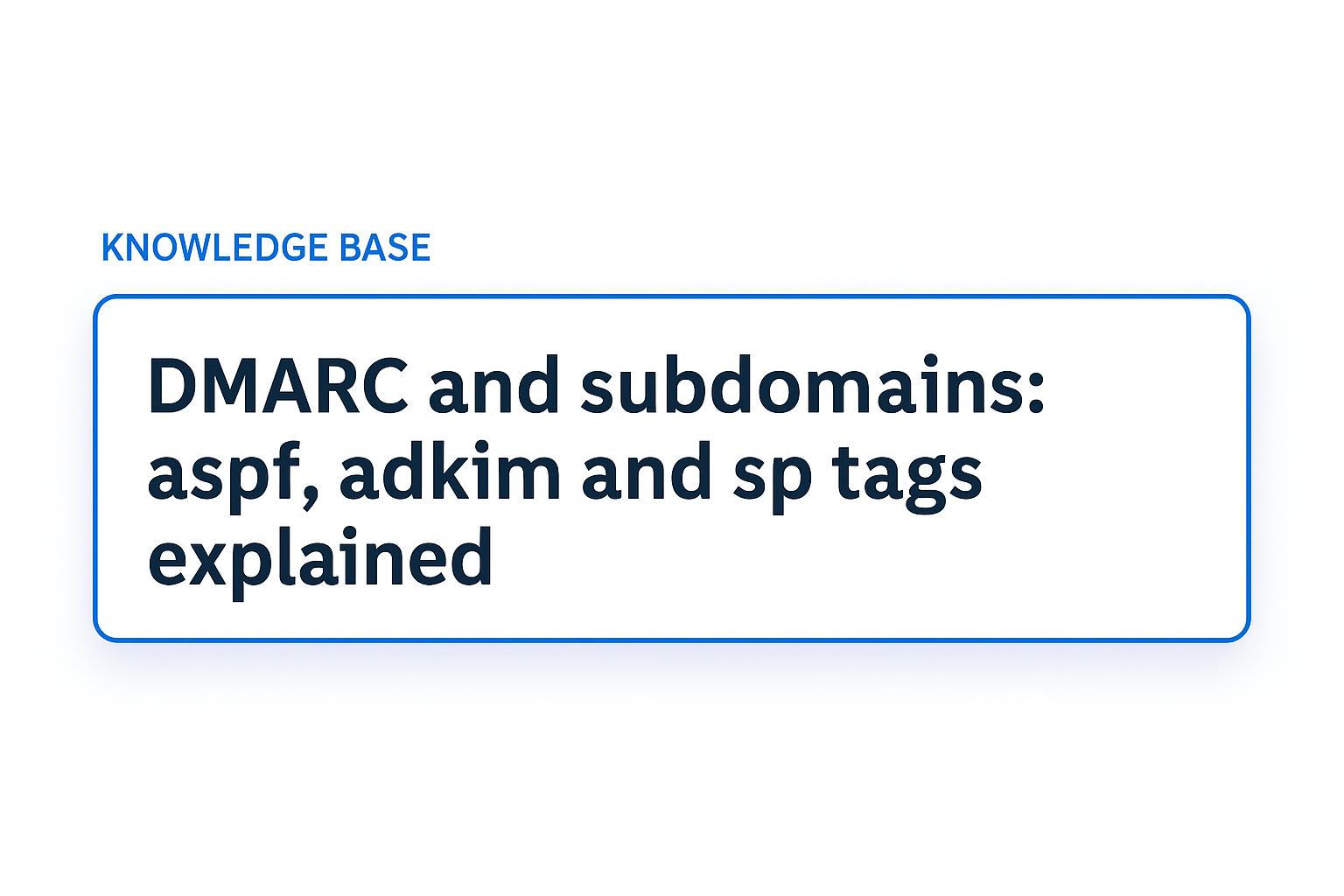
.png)