.png)
Running into the 550 5.4.1 Recipient address rejected: Access denied error? We know how frustrating it is when your emails bounce back, and you’re not alone. This error often hits when you’re trying to reach users on email platforms like Microsoft 365, and it’s caused by recipient server restrictions or authentication issues.
In short, the recipient’s server is rejecting your email because it doesn’t trust your sender setup or has strict access rules. This could be due to missing authentication like SPF, DKIM, or DMARC, or because the recipient’s server has blocked your domain. Don’t worry, we’ll walk you through fixing this error step by step to get your emails flowing again.
Why the 550 5.4.1 error happens
The 550 5.4.1 Recipient address rejected: Access denied error is an SMTP response indicating that the recipient’s mail server rejected your email. Here’s what’s going on:
- Stricter Security Standards (May 2025): Email providers, especially Microsoft 365, have ramped up security to combat phishing and spam. They’re enforcing strict rules, rejecting emails that don’t meet email authentication standards or come from untrusted sources.
- Recipient Server Restrictions: The recipient’s server may block emails from your domain, IP, or email server due to security policies, blocklists, or missing allowlisting.
- Authentication Failures: Missing or misconfigured SPF, DKIM, or DMARC records can trigger rejections, as recipient servers demand proof that your email is legitimate.
- Immediate Rejection: Unlike some errors that route emails to the Junk folder, this error means your email is stopped cold, often with the message: "550 5.4.1 Recipient address rejected: Access denied."
This error aligns with the industry’s push for safer email ecosystems, following Google and Yahoo’s 2024 authentication mandates. For senders, compliance is non-negotiable.
Consequences of ignoring the error
Failing to address the 550 5.4.1 error can disrupt your email operations. Here’s what’s at risk:
- Blocked Emails: Your emails won’t reach recipients, halting communication.
- Damaged Sender Reputation: Repeated rejections can flag your domain or IP as untrustworthy, affecting email deliverability across platforms like Gmail or Yahoo.
- Missed Opportunities: Blocked emails lead to lost customer connections, failed marketing campaigns, and potential revenue drops.
- Brand Vulnerability: Weak authentication could allow scammers to spoof your domain, eroding trust in your brand.
Fixing this error isn’t just about unblocking emails, it’s about safeguarding your business’s communication and reputation.
Understanding the 550 5.4.1 error
The 550 5.4.1 Recipient address rejected: Access denied error occurs when the recipient’s server refuses your email due to access restrictions or authentication issues. Common triggers include:
- Recipient Server Blocks: The recipient’s server may block your domain, IP, or email server based on security policies or blocklists.
- Missing Authentication: No SPF, DKIM, or DMARC records, or misconfigured settings, fail the recipient’s authentication checks.
- Domain Misalignment: The “From” header domain doesn’t align with your SPF or DKIM records.
- Mailbox Restrictions: The recipient’s mailbox may only accept emails from allowlisted or internal senders, especially in Microsoft 365 environments.
This error stops your emails dead in their tracks. It’s a clear signal to act fast and fix your setup.
How to Fix the 550 5.4.1 recipient address rejected error
The 550 5.4.1 error can feel like hitting a brick wall, your emails aren’t getting through, and the technical jargon doesn’t help. This error means the recipient’s server doesn’t trust your email, often due to authentication issues or access restrictions. Don’t panic, we’ll break it down and guide you through the fix, no tech degree required.
Step 1: Audit your email setup
Start by checking your email configuration. Use Palisade’s Email Score tool to scan your SPF, DKIM, and DMARC records. It’s like a quick health check for your email setup, spotting issues like missing records or incorrect settings. For example, it might catch an outdated SPF entry or a DKIM key that’s not set up. This takes minutes and gives you a clear starting point.
Step 2: Verify the recipient address
Ensure the recipient’s email address is correct and active. A typo or non-existent address can trigger this error. If possible, confirm with the recipient or their admin that the mailbox is set up to accept external emails. Some Microsoft 365 mailboxes are restricted to internal senders only, which could cause the rejection.
Step 3: Set up or fix SPF and DKIM
Authentication is key to earning the recipient server’s trust. Let’s tackle SPF and DKIM:
- SPF: This lists your authorized mail servers. Update your DNS to include trusted services like your email provider (e.g., Google Workspace) or marketing platform (e.g., Mailchimp). Watch out: SPF has a 10 DNS lookup limit.
- DKIM: This signs your emails to prove they’re from you. Generate a DKIM key through your email provider and add it to your DNS. Think of it as a digital wax seal.
Use Palisade’s tools or check with your domain provider if you need help adding these records. Proper SPF and DKIM setup often resolves authentication-related rejections.
Step 4: Implement DMARC monitoring
Set up a DMARC policy to monitor your email traffic and ensure compliance. Start with a “none” policy to observe without blocking:
What this does:
- p=none: Monitors email traffic without rejecting anything.
- rua=mailto:reports@example.com: Sends reports to your email (use your own address).
This is like setting up a security feed to watch your email activity. Your domain provider can help add this DNS record, or Palisade’s tools can streamline the process.
Step 5: Analyze DMARC reports and check blocklists
Wait a few days (or up to two weeks for low-volume senders) for DMARC reports to arrive. These reports show if your emails pass authentication or if issues like unauthorized senders are causing rejections. Look for misconfigured services or missing SPF/DKIM entries.
Also, check if your domain or IP is on a blocklist using tools like Spamhaus or MXToolbox. If listed, follow the delisting process. Blocklisting is a common cause of the 550 5.4.1 error, especially with strict servers like Microsoft 365.
Step 6: Strengthen DMARC and coordinate with the recipient
Once SPF, DKIM, and blocklist issues are resolved, tighten your DMARC policy:
Step 6a: Move to p=quarantine:
This flags suspicious emails as spam. Test for a week, checking reports to ensure legitimate emails aren’t affected.
Step 6b: Shift to p=reject:This blocks unauthorized emails entirely, fully complying with strict servers.
This blocks unauthorized emails entirely, fully complying with strict servers.
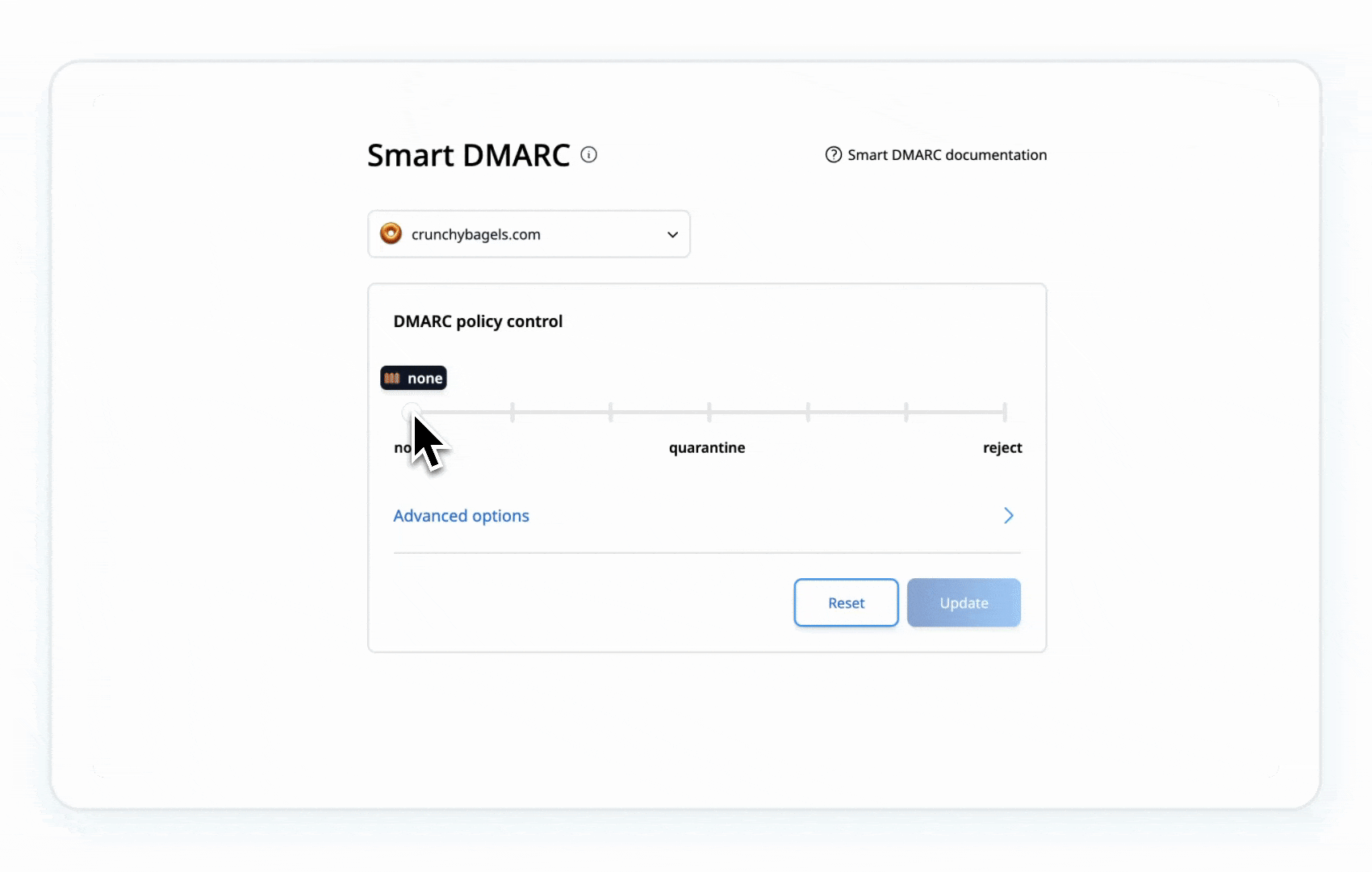
Finally, contact the recipient or their admin to confirm if your domain needs allowlisting. For Microsoft 365 recipients, their admin may need to adjust tenant settings or add your domain to an allowlist to bypass restrictions. This blocks unauthorized emails entirely, fully complying with strict servers.
Summary: What you’ve done and what’s next
Here’s a quick recap of your actions to conquer the 550 5.4.1 error:
- Audited your setup with Palisade’s Email Score tool to identify issues.
- Verified the recipient’s email address and mailbox settings.
- Configured SPF and DKIM to authenticate your emails.
- Set up DMARC monitoring to track email activity.
- Analyzed reports and checked for blocklist issues.
- Strengthened DMARC to a reject policy and coordinated with the recipient.
What’s next? Your emails should now pass recipient server checks, and the 550 5.4.1 error should disappear. Keep monitoring DMARC reports to ensure smooth email deliverability. If issues persist or this feels overwhelming, Palisade’s AI-Assisted Workflow can handle it all for you. We’re here to make email delivery stress-free, so you can focus on your work.
Resolve the 550 5.4.1 error with Palisade’s AI
Palisade’s AI-Assisted Workflow is your ultimate tool for fixing the 550 5.4.1 Recipient address rejected error and protecting your email system. Beyond this error, it addresses SPF misalignments, DKIM failures, DMARC issues, and security threats like phishing. With 24/7 monitoring, Palisade keeps your domain compliant and secure, ensuring errors like this don’t return.
Palisade makes it effortless:
- Fast Setup: Configures SPF, DKIM, and DMARC in minutes.
- Non-Technical Friendly: AI handles the heavy lifting, making it simple for anyone.
- Easy Monitoring: Provides clear reports and real-time alerts.
- Proven Deliverability: Keeps your emails landing in inboxes.
Frequently Asked Questions (FAQ)
- What is the 550 5.4.1 Recipient address rejected error?
It’s an SMTP error indicating the recipient’s server rejected your email due to access restrictions or authentication failures. - Why am I seeing this error?
It’s caused by recipient server blocks, missing SPF, DKIM, or DMARC records, blocklisted domains/IPs, or mailbox restrictions. - How does Microsoft 365 relate to this error?
Microsoft 365’s strict security settings often trigger this error by blocking untrusted or unauthenticated emails. - What happens if I don’t fix it?
Your emails will be blocked, harming your sender reputation, communication, and business outcomes. - How can Palisade help?
Palisade’s AI-Assisted Workflow automates SPF, DKIM, and DMARC setup, monitors compliance, and ensures high email deliverability. - Do I need to fix this if I use a third-party email service?
Yes, your domain’s SPF, DKIM, and DMARC records must be correctly configured, even with third-party tools. - Can the recipient fix this?
Yes, their admin may need to allowlist your domain or adjust server settings, especially for Microsoft 365. - When should I start?
Now—strict email standards are already in effect as of May 2025. - Does this affect low-volume senders?
Yes, even small senders need proper email authentication to avoid this error with strict servers like Microsoft 365.
.png)






.png)
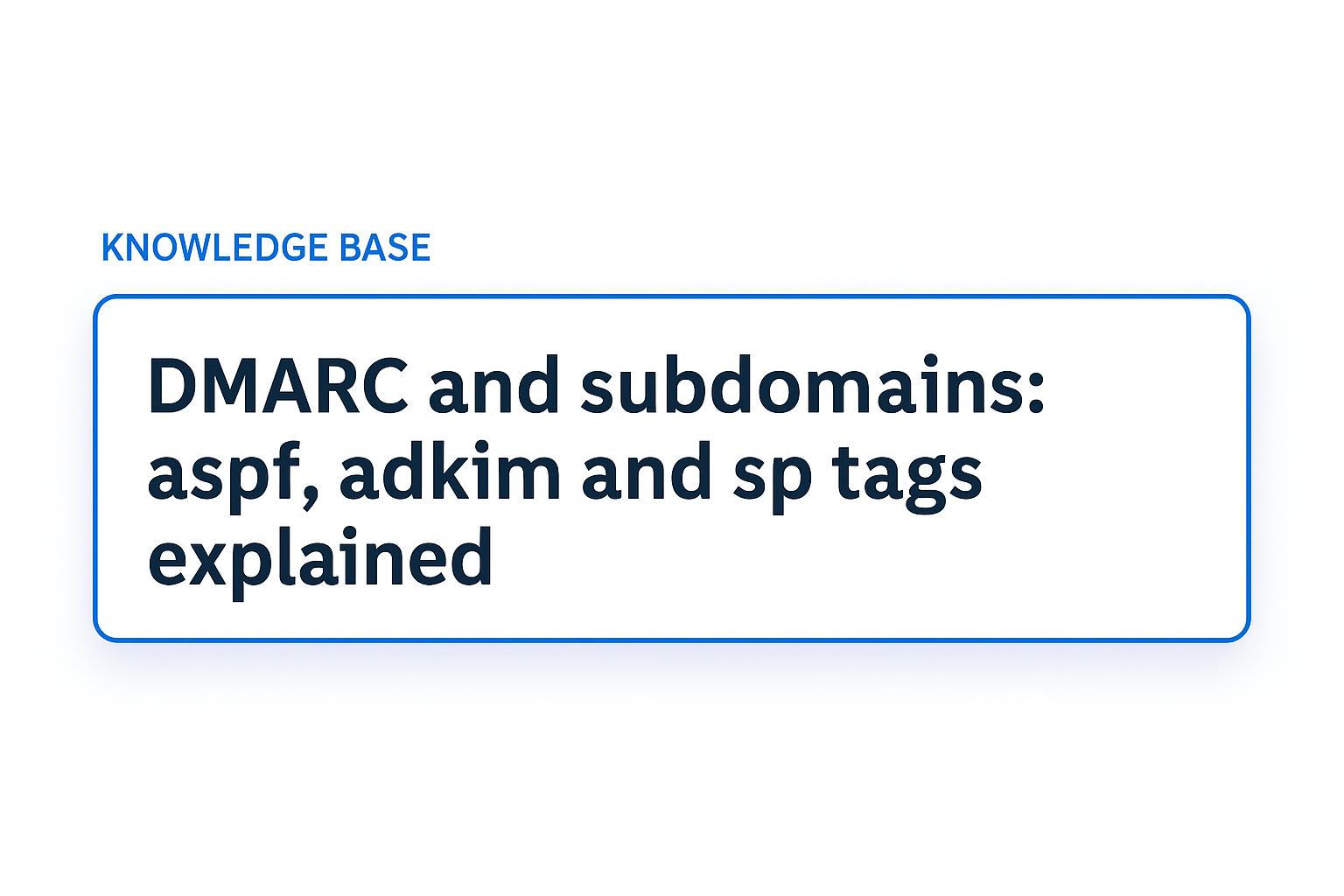
.png)