
Sending confidential information through ordinary email is risky—anyone with access to the network can read the content. Outlook includes several built‑in security features that let you protect messages without needing third‑party tools. Below you’ll find quick, actionable answers to the most common questions about securing Outlook email.
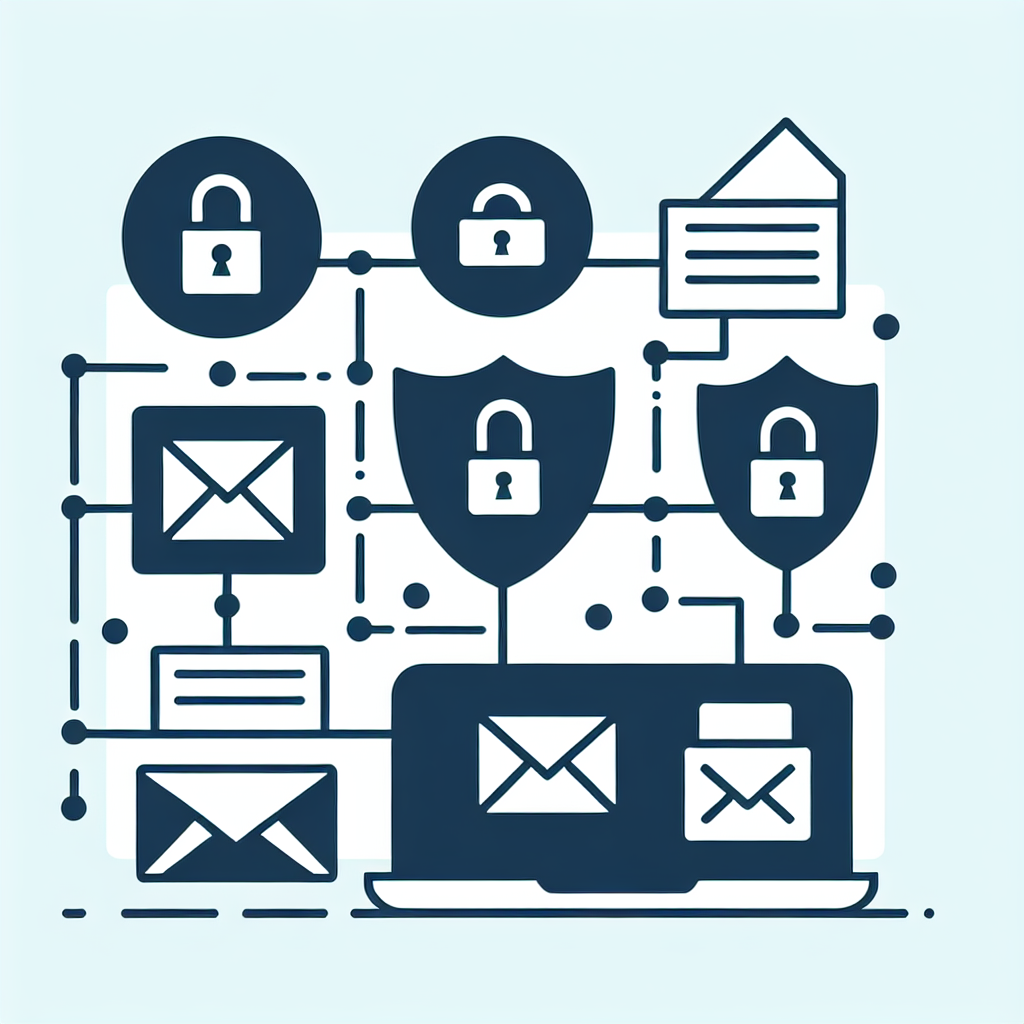
Unencrypted messages travel in plain text, making them easy for attackers to intercept and read. Encryption scrambles the content so only the intended recipient can decode it, protecting financial data, personal details, and confidential business information. Even if a message is accidentally sent to the wrong address, encryption prevents the unintended party from accessing the data. Using encryption also helps meet compliance requirements for industries such as finance and healthcare. In short, encryption turns a vulnerable transmission into a secure one.
Outlook includes Office 365 Message Encryption (OME), which works with most email providers and requires no extra software on the recipient’s side. OME provides two main modes: “Encrypt‑Only,” which protects the message but still allows replies, and “Do Not Forward,” which blocks forwarding and copying. Both options are accessible from the ribbon while you compose a message. The feature is available to Microsoft 365 business and enterprise plans, and it automatically routes non‑Outlook recipients to a secure web portal.
Compose your email as usual, then click the Options tab on the ribbon. Choose Encrypt and select the desired level—either “Encrypt‑Only” or “Do Not Forward.” Outlook will add a visual lock icon to indicate the message is protected. After you send, recipients will see a notification with instructions for opening the encrypted content. No additional steps are required from you.
When you select “Do Not Forward,” Outlook applies extra restrictions that prevent the recipient from forwarding, printing, or copying the message. The email remains readable only by the original recipient, and any attempt to share it triggers an error. This is ideal for highly sensitive documents such as contracts, legal briefs, or payroll information. The restriction works across most email clients that support OME, but some older clients may fall back to the secure web portal.
Sensitivity labels are classification tags that automatically apply protection rules based on the label you choose. Instead of remembering to encrypt each message, you can tag an email as “Confidential” or “Highly Confidential,” and Outlook will apply the corresponding encryption and watermark settings. Labels also enforce policies like expiration dates or “Do Not Forward” without manual intervention. They are managed centrally by your IT admin, ensuring consistent protection across the organization.
The label button appears in the compose window once your administrator has enabled the feature. Click Sensitivity and select the appropriate label from the dropdown list. If you don’t see the button, ask your IT team to enable the Microsoft Information Protection integration. Once applied, the label’s icon appears next to the subject line, and the protection settings are enforced automatically.
S/MIME (Secure/Multipurpose Internet Mail Extensions) provides end‑to‑end encryption and digital signatures using X.509 certificates. It is the most robust option Outlook offers but requires both sender and recipient to have valid certificates installed. Use S/MIME for highly regulated communications, such as legal filings, health‑care records, or government contracts, where proof of authenticity and non‑repudiation are essential.
First, obtain a digital certificate from a trusted Certificate Authority or your organization’s PKI. In Outlook, go to File → Options → Trust Center → Trust Center Settings → Email Security. Click “Import/Export” to add your certificate, then check “Encrypt contents and attachments” to enable S/MIME. You can also enable “Add digital signature to outgoing messages” for automatic signing. After setup, a lock icon appears next to encrypted messages.
Most recipients using Outlook or any Microsoft 365 service will see the encrypted message automatically, with no extra steps required. Recipients on other platforms are redirected to a secure web portal where they verify their identity before viewing the content. The portal works on all major browsers and mobile devices, so no special client software is needed.
Send a test message to a colleague or a secondary account you control. Verify that the recipient can open the encrypted email and any attachments without issues. Check both the Outlook client and the web portal to ensure the experience is smooth across platforms. If the test fails, review your organization’s encryption policies or contact your IT admin for troubleshooting.
• Encrypt based on the sensitivity of the content, not the convenience of the recipient.
• Keep subject lines vague; avoid exposing confidential details in the subject.
• Test encryption with new recipients before sending critical data.
• Use automatic encryption rules for recurring sensitive keywords (e.g., “confidential,” “SSN”).
• Verify email addresses carefully—once encrypted, recalling or correcting a mistake is difficult.
• Provide a brief note for first‑time recipients explaining how to access the encrypted message.
• Keep S/MIME certificates up to date and back them up securely.
Encryption protects individual messages, but it doesn’t stop attackers from spoofing your domain. Implementing DMARC, SPF, and DKIM ensures that only authorized servers can send mail on behalf of your domain, protecting your brand’s reputation. Palisade makes it easy to configure and monitor these protocols, giving you a holistic view of email security. Run a quick email authentication health check with Palisade to see how your domain is performing.
Palisade’s Email Security Score tool continuously scans your DNS records for DMARC, SPF, and DKIM compliance. It provides a clear score, highlights misconfigurations, and offers step‑by‑step guidance to achieve full enforcement. The dashboard also shows real‑time alerts for failed authentication attempts, helping you respond quickly to phishing attacks. Sign up for a free account to start monitoring your domain today.
For detailed guidance on setting up DKIM, visit Palisade’s DKIM page: Palisade DKIM. To configure SPF records and understand their impact, check out Palisade SPF. Both tools include wizards that simplify the process and reduce the risk of errors.
BIMI (Brand Indicators for Message Identification) displays your logo next to authenticated emails, boosting brand trust. While BIMI doesn’t encrypt content, it works alongside DMARC to verify that only legitimate messages show your brand’s visual identity. Learn more about implementing BIMI with Palisade here: Palisade BIMI.
Recall works the same way for encrypted messages as for regular ones—it only succeeds if the recipient uses the same Exchange environment and hasn’t opened the message. Because encrypted emails often route through a secure portal, recall is less reliable. Always double‑check recipients and content before hitting send.
Encryption adds only a minimal processing delay, typically a few seconds, which is negligible compared to normal email transmission. The main impact is the extra step the recipient may need to take to open the secure portal, but the actual delivery speed remains unchanged.
Yes, Outlook’s encryption protects both the message body and attached files. However, very large attachments may increase the time required for encryption and could hit size limits set by your organization’s policy. If you encounter limits, consider compressing files or using a secure file‑sharing service.
Encryption features depend on your subscription level and admin configuration. Office 365 Business Premium and Enterprise plans include OME, but the admin must enable it in the security center. If the options are missing, contact your IT administrator to verify that the necessary licenses and policies are in place.
No. Recipients using Outlook or any Microsoft 365 service see the message automatically. Others are redirected to a secure web portal where they can view the email after verifying their identity.
Recall works only if the recipient is on the same Exchange server and hasn’t opened the message. Because encrypted emails often use a web portal, recall is less reliable, so verify details before sending.
Encryption adds only a few seconds of processing time. The main impact is the extra step for recipients to open the secure portal, but the actual delivery speed remains normal.
Yes, Outlook encrypts both the message body and attachments. Large files may take longer to process and could be subject to size limits imposed by your organization.
Encryption features depend on your Microsoft 365 subscription and admin settings. If the options are missing, contact your IT administrator to ensure the required licenses and policies are enabled.