
Sending confidential data through regular email is like shouting personal details in a crowded room—anyone could overhear. Unencrypted messages are vulnerable to interception, whether you’re sharing financial records, personal IDs, or proprietary plans.
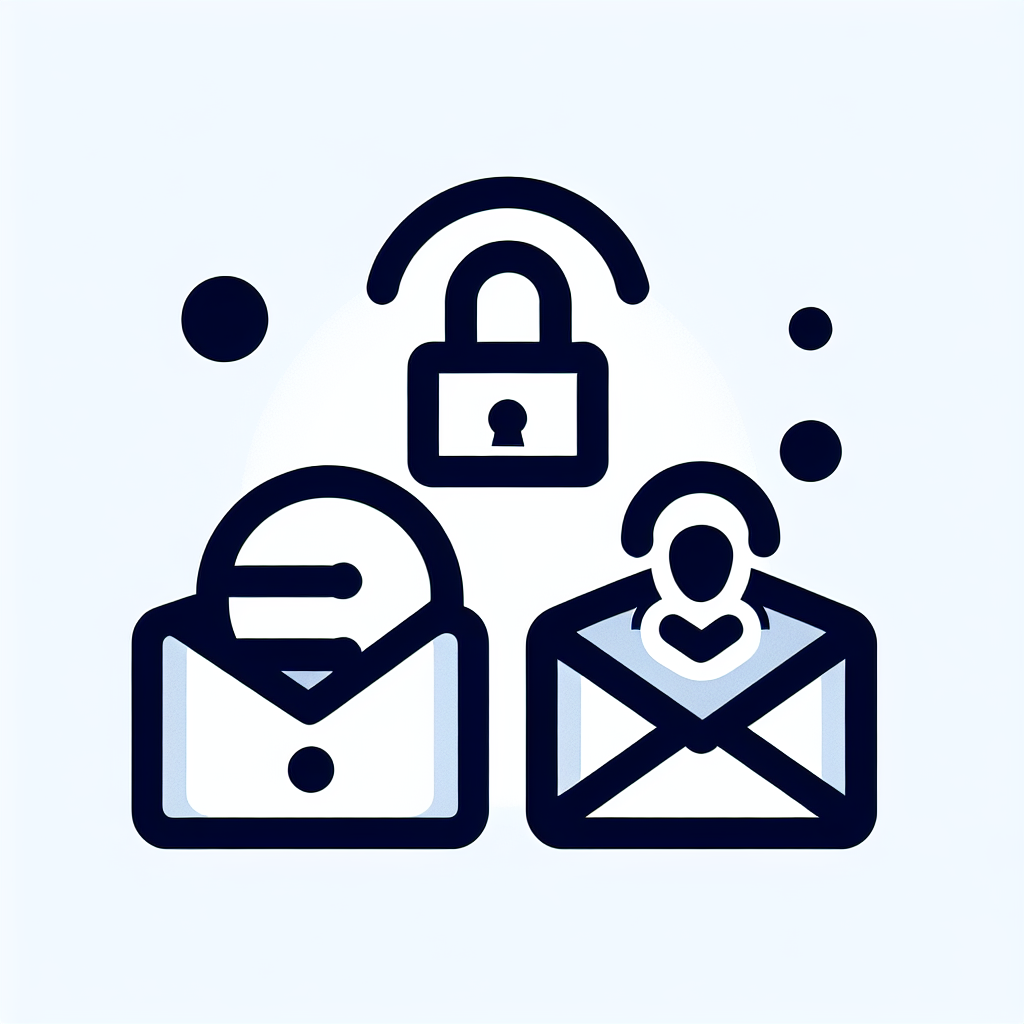
Use the built‑in Office 365 Message Encryption. Compose your email, click “Options,” then select “Encrypt.” You’ll see choices like “Encrypt‑Only” (allows replies) or “Do Not Forward” (prevents sharing). Recipients using Outlook see the message decrypted automatically; others get a secure web portal.
No. Most email services can open the encrypted content via a secure web link. Outlook users get seamless decryption, while others are guided to a protected portal where they verify their identity.
Sensitivity labels are tags you apply to an email that automatically enforce protection rules—encryption, watermarks, or expiration—based on the label’s policy. Look for the “Sensitivity” button in the compose window (may need admin enable). Once set, Outlook handles the security without extra steps.
S/MIME provides true end‑to‑end encryption and digital signatures, confirming the sender’s identity. It’s ideal for highly regulated industries, legal correspondence, or any scenario where proof of authenticity is required. However, both sender and recipient must have valid certificates installed.
First, obtain a digital certificate from a trusted authority or your IT team. In Outlook, go to File → Options → Trust Center → Trust Center Settings → Email Security, then import the certificate. Enable “Encrypt contents and attachments” to encrypt individual messages or set it as the default for all outgoing mail.
Yes. Outlook’s encryption methods protect both the email body and any attached files. Large attachments may take longer to encrypt, and some organizations enforce size limits on encrypted messages.
Encryption adds only a minimal processing delay. The main impact is on the recipient’s experience—they may need an extra step to access the secured content.
Create transport rules in Exchange or Microsoft 365 that trigger encryption when an email contains words like “confidential,” “SSN,” or “financial.” This helps catch sensitive data you might forget to protect manually.
Subject lines remain visible to mail servers, so keep them generic. Instead of “John’s salary details,” use “Contract review – confidential.” This reduces exposure of sensitive information.
Send a test encrypted email to a colleague or a secondary account you control. Confirm they can open the message without issues. This prevents critical communications from getting stuck due to configuration problems.
Recall works the same as with regular messages—it only succeeds if the recipient hasn’t opened the email and uses the same platform. Relying on recall for security isn’t advisable; double‑check before sending.
Encryption protects individual messages, but attackers can still spoof your domain. Implement DMARC, SPF, and DKIM to verify that emails truly originate from your domain. Check your DMARC status with Palisade’s Email Security Score and validate your DKIM setup with Palisade’s DKIM tool to safeguard your brand.
Yes. The built‑in encryption features are available in Microsoft 365 business plans. If you’re on a standalone Outlook version, you’ll need to enable Azure Information Protection or use S/MIME.
The mobile app supports the same encryption options as the desktop client, but the UI may differ. Look for the lock icon or “Encrypt” option in the compose toolbar.
There’s no hard limit, but each recipient must be able to authenticate—either via a Microsoft account or the secure web portal. Large recipient lists may increase the time it takes to generate the encrypted message.
Renew certificates before they expire and update the imported certificate in Outlook. An expired certificate will prevent you from encrypting new messages and may block decryption of previously sent mail.
In rare cases, corporate firewalls or strict email filters may block the link. Advise the recipient to whitelist the Palisade domain or provide an alternative secure file‑sharing method.
Ready to secure your Outlook communications? Explore Palisade’s suite of email authentication tools and start protecting your brand today.